Plasma Oxy Software Features
STD
PRO
ALC
Title
STD
PRO
ALC
Title
STD
PRO
ALC
Title
STD
PRO
ALC
Title
Scale and Offset
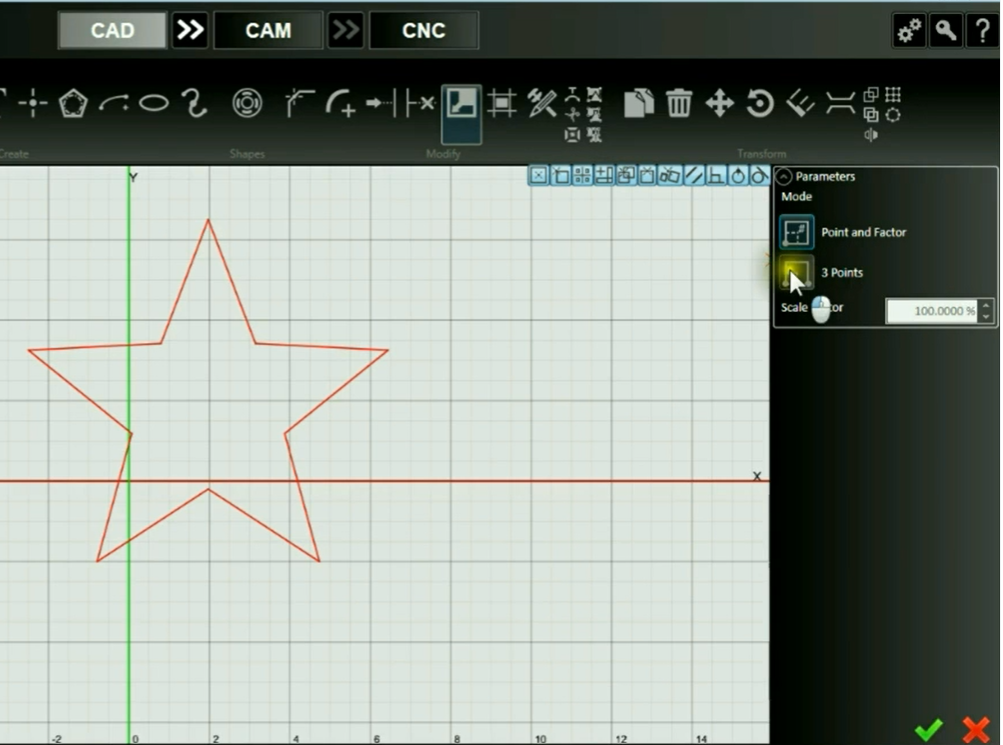
Introduced in: Version 5
Easily scale the size or offset the geometry of an entity.